Attachment PCF
Overview
The AttachmentControl component is a PowerApps Component Framework (PCF) control designed for handling file uploads. It supports multiple file uploads, drag-and-drop functionality, file previews, and base64 encoding for easy data handling.
Features
Supports multiple file uploads
Drag-and-drop functionality
File type and size validation
Base64 conversion for uploaded files
Preview support for images, PDFs, and text files
File removal functionality
Code Breakdown
Importing Dependencies
import { IInputs, IOutputs } from "./generated/ManifestTypes";The component imports IInputs and IOutputs from the generated manifest file to define the control's input and output types.
Component Definition
export class AttachmentControl implements ComponentFramework.StandardControl<IInputs, IOutputs> {Defines the AttachmentControl class, implementing the StandardControl interface from PCF.
Class Variables
private container: HTMLDivElement;
private fileInput: HTMLInputElement;
private previewContainer: HTMLDivElement;
private notifyOutputChanged: () => void;
private fileBase64List: { name: string; data: string }[] = []; // List of uploaded files (name + base64)
private readonly maxFileSizeMB: number = 5;
private readonly acceptedFileTypes: string[] = ["image/", "application/pdf", "text/"];container: Holds the UI elements.fileInput: Hidden file input for selecting files manually.previewContainer: Displays uploaded file previews.notifyOutputChanged: Callback function to notify PowerApps about data updates.fileBase64List: Stores uploaded files with their names and base64-encoded content.maxFileSizeMB: Defines the maximum allowed file size (5MB).acceptedFileTypes: Specifies allowed file types (images, PDFs, and text files).
init Method
public init(
context: ComponentFramework.Context<IInputs>,
notifyOutputChanged: () => void,
state: ComponentFramework.Dictionary,
container: HTMLDivElement
): void {
this.container = container;
this.notifyOutputChanged = notifyOutputChanged;
this.createUI();
}Initializes the component.
Stores the container and
notifyOutputChangedreference.Calls
createUIto render UI elements.
UI Creation
File Input (Hidden)
this.fileInput = document.createElement("input");
this.fileInput.type = "file";
this.fileInput.accept = this.acceptedFileTypes.join(",");
this.fileInput.style.display = "none";
this.fileInput.multiple = true;
this.fileInput.onchange = this.handleFileUpload.bind(this);Creates a hidden
<input>element for file selection.Supports multiple files.
Triggers
handleFileUploadwhen files are selected.
Upload Icon
const uploadIcon = this.createUploadIcon();
uploadIcon.onclick = () => this.fileInput.click();Creates an upload button that triggers the file input on click.
Drag-and-Drop Area
const dragDropArea = this.createDragDropArea();Initializes the drag-and-drop file upload area.
Preview Container
this.previewContainer = document.createElement("div");
this.previewContainer.style.border = "1px solid #ddd";
this.previewContainer.style.padding = "10px";
this.previewContainer.style.marginTop = "10px";
this.previewContainer.textContent = "No files uploaded.";Creates a container to display uploaded files.
Handling File Uploads
handleFileUpload
private handleFileUpload(event: Event): void {
const files = (event.target as HTMLInputElement).files;
if (files) {
Array.from(files).forEach((file) => this.processFile(file));
}
}Retrieves selected files and processes each one.
processFile
private processFile(file: File): void {
if (!this.validateFile(file)) {
return;
}
const reader = new FileReader();
reader.onload = () => {
const fileData = reader.result as string;
this.fileBase64List.push({ name: file.name, data: fileData });
this.notifyOutputChanged();
this.displayPreviews();
};
reader.readAsDataURL(file);
}Validates file type and size.
Reads the file and converts it to base64.
Adds file to
fileBase64List.Updates the UI.
File Validation
private validateFile(file: File): boolean {
const maxSizeBytes = this.maxFileSizeMB * 1024 * 1024;
if (file.size > maxSizeBytes) {
alert(`File "${file.name}" exceeds the ${this.maxFileSizeMB} MB size limit.`);
return false;
}
if (!this.acceptedFileTypes.some((type) => file.type.startsWith(type))) {
alert(`Unsupported file type for "${file.name}".`);
return false;
}
return true;
}Ensures the file does not exceed the size limit.
Checks that the file type is supported.
Displaying Previews
private displayPreviews(): void {
this.previewContainer.innerHTML = "";
if (this.fileBase64List.length === 0) {
this.previewContainer.textContent = "No files uploaded.";
return;
}
this.fileBase64List.forEach((file, index) => {
const fileContainer = document.createElement("div");
fileContainer.style.marginBottom = "10px";
const fileLabel = document.createElement("p");
fileLabel.textContent = `File ${index + 1}: ${file.name}`;
fileContainer.appendChild(fileLabel);
if (file.data.startsWith("data:image/")) {
const img = document.createElement("img");
img.src = file.data;
img.style.maxWidth = "100%";
fileContainer.appendChild(img);
}
this.previewContainer.appendChild(fileContainer);
});
}Clears previous previews.
Displays uploaded files with appropriate previews (images, text, PDF previews).
Removing Files
private removeFile(index: number): void {
this.fileBase64List.splice(index, 1);
this.notifyOutputChanged();
this.displayPreviews();
}Removes a file from the list.
Updates the UI.
Output Handling
public getOutputs(): IOutputs {
return { uploadedFile: JSON.stringify(this.fileBase64List) };
}Returns the list of uploaded files as a JSON string.
Cleanup
public destroy(): void {
// Cleanup if necessary
}Placeholder for cleanup logic.
Conclusion
This AttachmentControl PCF component provides a robust file upload solution with UI enhancements, validation, and base64 conversion. It is well-suited for PowerApps applications requiring file handling capabilities.
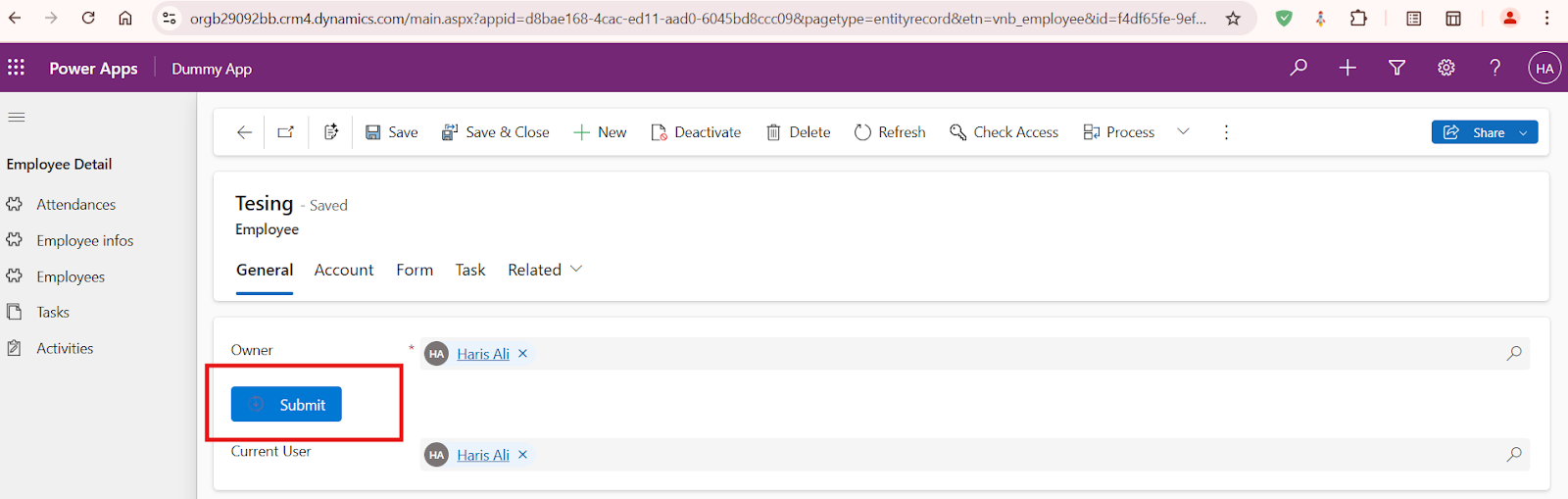
Comments
Post a Comment