Time Picker Control
1. Overview
The TimePickerControl is a custom PowerApps component that provides users with an intuitive interface for selecting a time value. The control includes a read-only input field displaying the selected time and a dropdown time picker with adjustable hour, minute, and AM/PM values.
2. Features
- A read-only input field displaying the selected time.
- A clock icon to toggle the time picker dropdown.
- A dropdown containing hour, minute, and AM/PM selectors.
- Up/down arrows to adjust the time values.
- "CANCEL" and "OK" buttons to confirm or dismiss selection.
- Notifies PowerApps of value changes.
3. Component Structure
The TimePickerControl component consists of:
- Input Container - Contains the input field and clock icon.
- Time Picker Dropdown - Displays the time selection interface.
- Time Grid - Contains individual selectors for hours, minutes, and AM/PM.
- Action Buttons - Includes "CANCEL" and "OK" buttons.
4. Implementation Details
4.1. Initialization (init method)
- The component initializes by creating HTML elements and styling them appropriately.
- The input container and time picker dropdown are added to the main container.
- The
clockIcontoggles the visibility of the time picker dropdown. notifyOutputChangedis assigned for notifying PowerApps of updates.
4.2. Time Selection (createTimeSelector method)
- The
createTimeSelectorfunction generates a selector with up/down arrows. - Users can increment or decrement hour, minute, or AM/PM values.
- Selection updates the
selectedHour,selectedMinute, andselectedAmPmvariables.
4.3. Colon Separator (createColon method)
- A helper function to insert a colon (
:) between hour and minute selectors.
4.4. User Interaction
- Clicking the
clockIcontoggles the visibility of the time picker dropdown. - Clicking "CANCEL" closes the dropdown without saving changes.
- Clicking "OK" updates the time input field and notifies PowerApps.
5. Output Handling (getOutputs method)
- Returns the selected time as a formatted string (
HH:MM AM/PM).
6. Lifecycle Methods
updateView: Placeholder function for handling dynamic context changes.destroy: Cleans up the component when it is removed.
7. Styling and CSS
The component uses an external CSS file (TimePickerControl.css) for styling, ensuring a user-friendly and visually appealing interface.
8. Conclusion
The TimePickerControl is a user-friendly and efficient custom component for selecting time in PowerApps. It enhances the user experience by providing an interactive time selection mechanism while ensuring seamless data updates.


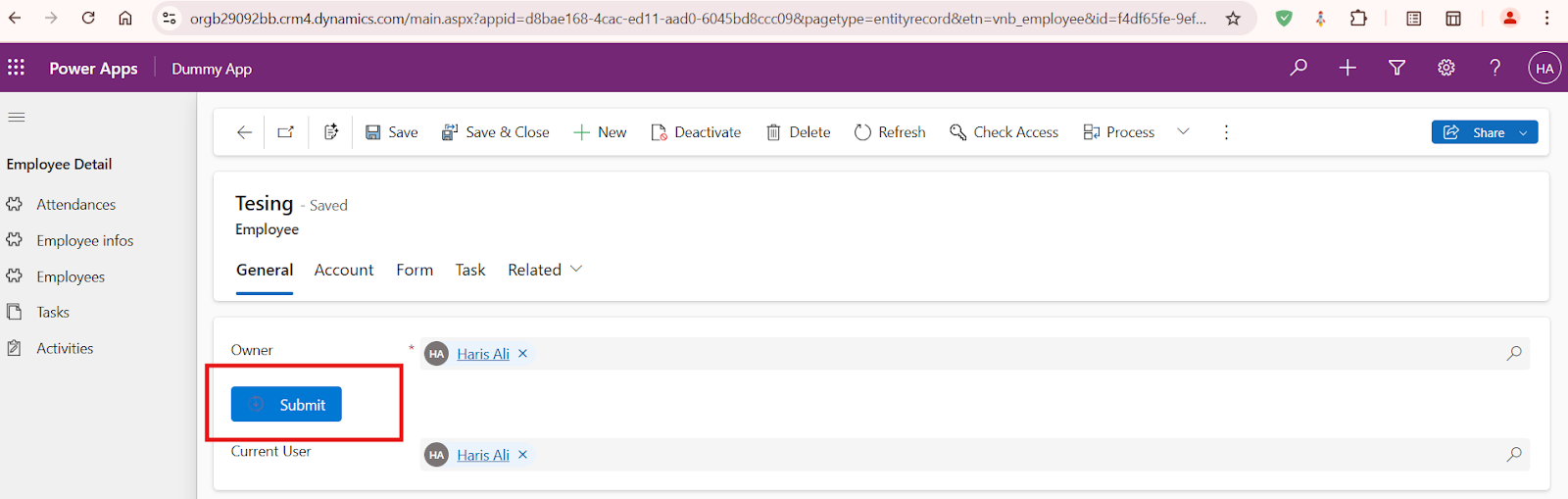
Comments
Post a Comment