Comparison: Using Workflows vs. JavaScript vs. Plugins in Dynamics CRM?
There are three ways to automate actions in Microsoft Dynamics CRM: workflows, JavaScript, or plugins. In this blog we will discuss the difference between them and how to choose which option is appropriate for your task.
- Workflows can perform tasks such as updating data or sending email. They are triggered by saving records, creating records, or changing specific fields on a form, and once triggered, they run on their own in the background. As you can see in the example of How to Assign a Territory to a Lead in Dynamics CRM, you can even look up data in another entity.
- JavaScript runs on the screen while the user is using a form. JavaScript is triggered by events within the page, updating a field or saving, and it is commonly used to hide or show different fields on the forms. You can also, for instance, Populate a CRM 2011 Lookup or PartyList Field Using JavaScript by having a lookup automatically linked to the record based on what is entered in another data field.
- Plugins are separate .Net programs that respond to saving records or creating records. They can be set to run immediately on the screen or on their own behind the scenes depending on the need. Plugins are often used to do advanced tasks because they can be programmed to do anything within the limits of .Net and the SDK.
Here is a table that will help you identified the difference between workflows, JavaScript, and plugins for use within Microsoft CRM.
Workflow JavaScript Plugin Synchronous Asynchronous Synchronous Either Can Get External Data No Yes Yes Maintenance Business Users Programmers Programmers Can Run As User User CRM System On Demand Yes No No Nested Child Process Yes No Yes Executed After Saving After Before After Triggers Create, Field Change, Status Change, Assign to Owner, On Demand Field change or Form Load Create, Field Change, Status Change, Assign to Owner, Delete
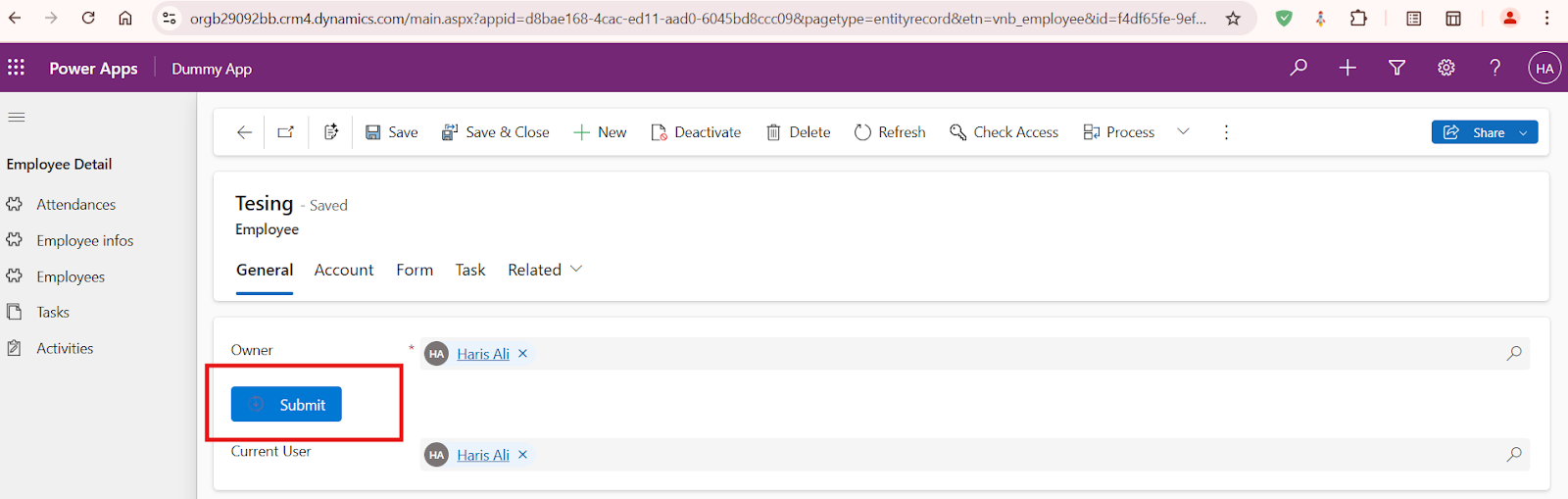
good
ReplyDeletethanks
ReplyDelete