How to Add the button in Portal app by customize
there are many steps in order to add the button in portal apps.
- first add the button in code editor =>
<button onclick="send()" class="btn btn-primary" style="font-size: 16px; height: 50px; width: 70px; background-color: #302ce1; text-align: right;">Button</button> - then add the code in JavaScript which call by send event. , so first download the file by call function name download.
- get the id from url then pass into json value.
- send the https post request to automate power flow .
<script type="text/javascript">
function send() {
function download(filename, text) {
var element = document.createElement('a');
element.setAttribute('href', 'data:text/plain;charset=utf-8,' + encodeURIComponent(text));
element.setAttribute('download', filename);
element.style.display = 'none';
document.body.appendChild(element);
element.click();
document.body.removeChild(element);
}
// Start file download.
download("hello.txt", "This is the content of my file :)");
var queryString = window.location.search;
var parameters = new URLSearchParams(queryString);
var value = parameters.get('id');
alert(value)
var person = {
"accountid": "value",
"reportid": "87687-7878"
}
$('#target').html('sending..');
$.ajax({
url: 'https://prod-144.westus.logic.azure.com:443/workflows/7e377ec7490743d292f204556b97144d/triggers/manual/paths/invoke?api-version=2016-06-01&sp=%2Ftriggers%2Fmanual%2Frun&sv=1.0&sig=byXsTddDa65LdvHQ4ragkgwSk90cKkmtM5pWBkgX9Sg',
type: 'post',
dataType: 'json',
contentType: 'application/json',
success: function(data) {
$('#target').html(data.msg);
},
data: JSON.stringify(person)
});
}

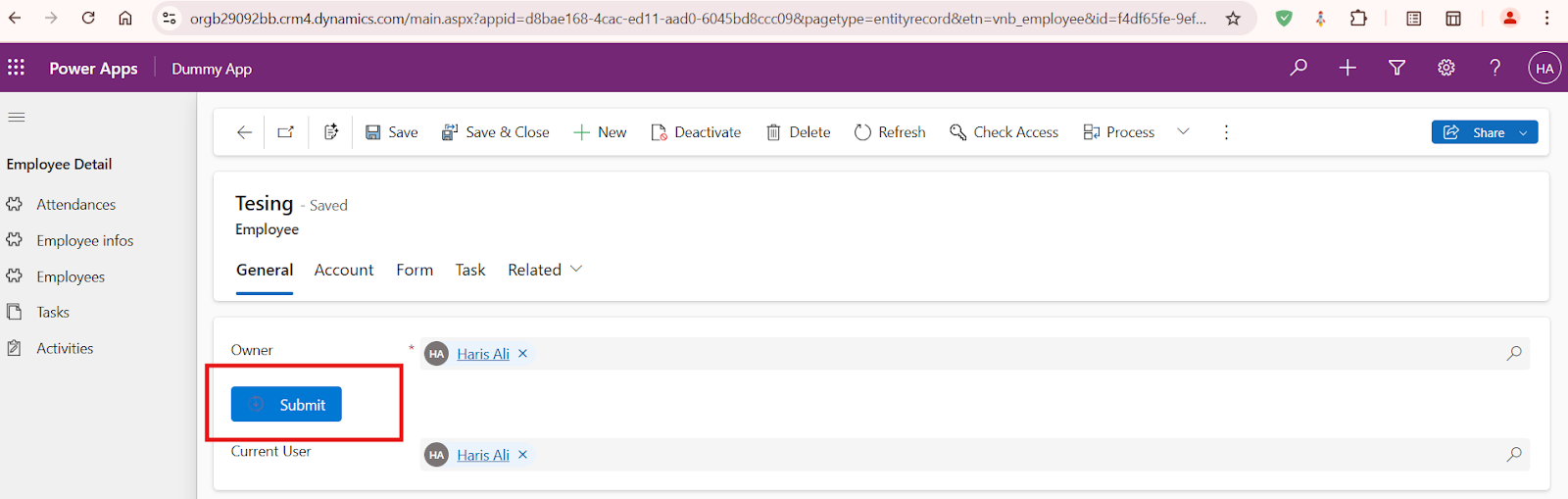
Comments
Post a Comment