How to Open the Parent Record of Email Entity though URL Click in Dynamics 365.
Introduction:
In today's fast-paced corporate climate, properly managing data is critical for firms to remain competitive. Microsoft Dynamics 365 (D365) provides robust capabilities and tools for streamlining data management procedures. The ability to change record fields via workflows is one such feature, providing organizations with an automated and efficient approach to keep correct and up-to-date information. In this blog article, we will look at the benefits and implementation of altering record fields in D365 using workflows.
Understanding D365 Workflows: Workflows in D365 are a sequence of predetermined stages that automate business activities and enforce system regulations. They let users to design and manage business processes such as document approval, lead nurturing, and customer service.
Updating Record Fields: Data is always changing in any CRM system, and keeping records up to date is critical for successful decision-making and customer relationship management. When a new record is generated, for example, more information may become accessible over time, or particular fields may require periodic changes depending on specified triggers or events. Updating these data manually for each entry can be time-consuming and error-prone.
The Advantages of Updating Record Fields Using Workflows:
Efficiency and automation: Workflows allow data changes to be automated, removing the need for manual involvement. This decreases the possibility of mistakes and guarantees that information is regularly and timely updated.
Improved Data Accuracy: Organizations may retain correct and trustworthy data by automatically updating record fields via processes. This precision is critical for producing useful reporting, analytics, and making sound business decisions.
Improved Customer Experience: Organizations can give better customer service if their data is accurate and up to date. When customer-facing personnel have access to the most up-to-date information, they can more efficiently respond to enquiries, fix issues, and connect with consumers.
Workflow Implementation to Update Record Fields:
Determine which fields need to be updated: Determine which fields in your D365 records need to be updated on a regular basis. Consider what precise triggers or events, such as changes in customer status, contract renewal dates, or system-generated messages, should cause these adjustments.Create a workflow on the D365 platform that initiates the field update depending on the specified events. Define the update's conditions, actions, and any extra criteria. To ensure that the procedure works as planned, extensively test it.
Set up security and permissions: Configure security settings so that only authorized users may make changes to records through the workflow. This step is essential for preserving data integrity and preventing unauthorized alterations.
Monitor and refine: Check the performance of the processes on a regular basis to verify they are running properly. Collect user and stakeholder input to identify any areas for improvement or additional field updates that may be necessary.Conclusion:
D365 workflows for updating record fields are a strong tool that may dramatically enhance data management and optimize business operations. Organizations can verify data quality, save time, and improve the customer experience by automating the updating process. Businesses can unlock the full potential of their CRM system and achieve more efficiency and effectiveness in data management by leveraging D365's powerful workflow features.
Flow:
There are Three steps to Get Dynamic URL through Email.
1) Create the New Record.
2) Run the Workflow to Set the Dynamics URL into Field.
Conclusion: Using workflows to update record fields in D365 is a valuable tool that may greatly enhance data management and optimize business operations. Organizations can verify data quality, save time, and improve the customer experience by automating the updating process. Businesses can unlock the full potential of their CRM system and achieve more efficiency and effectiveness in data management by leveraging D365's powerful workflow features.



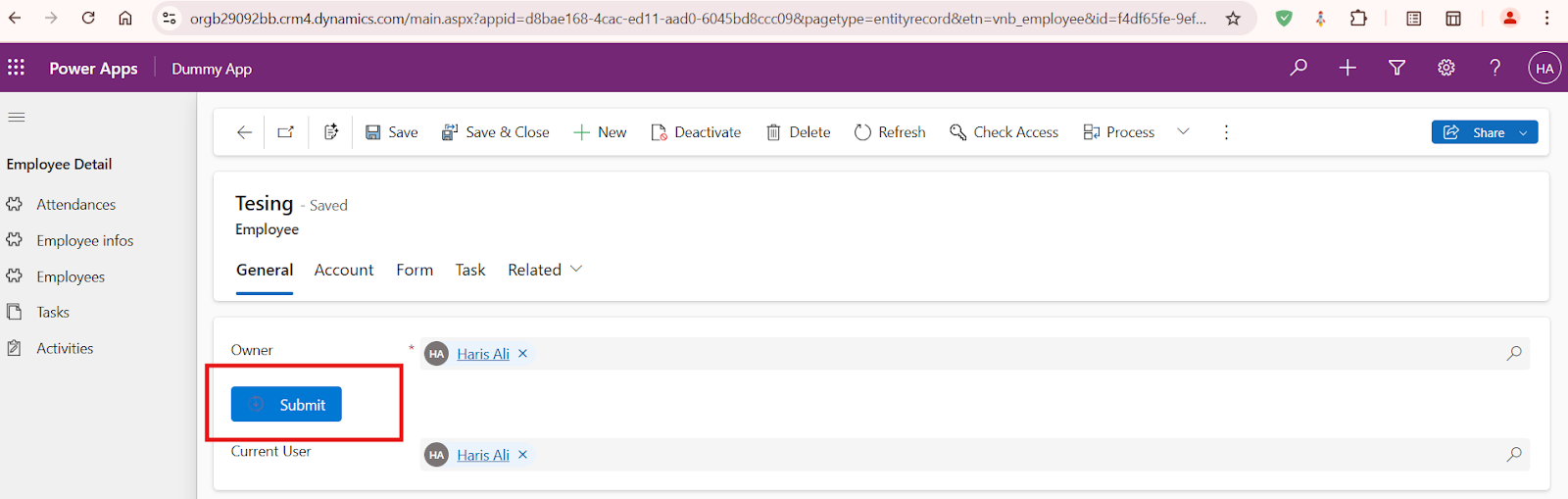
Comments
Post a Comment