Activity Timeline
1. Overview
The PCF Calendar Control is a custom PowerApps component that displays activities in a calendar-like view. It supports multiple views (monthly, weekly, yearly, daily), allows users to expand/collapse records for each date, and provides a scrollable interface for better usability. The control is built using TypeScript and CSS, adhering to best practices for type safety and maintainability.
2. Features
View Modes:
Monthly View: Groups activities by month.
Weekly View: Groups activities by week.
Yearly View: Groups activities by year.
Daily View: Displays activities for individual days.
Expand/Collapse Functionality:
Users can click on a date to expand or collapse its associated records.
Smooth animations enhance the user experience.
Scrollable Container:
A scrollable container ensures that large datasets are manageable.
Responsive Design:
The control adjusts its layout for smaller screens.
Type Safety:
The code uses TypeScript interfaces to avoid the use of
anyand ensure type safety.
Status Indicators:
Activities are color-coded based on their status (e.g., Completed, In Progress, Canceled).
3. Prerequisites
To build and deploy the PCF Calendar Control, you need the following tools and dependencies:
3.1 Tools:
Node.js: Install Node.js from https://nodejs.org/.
Power Platform CLI: Install the Power Platform CLI using the command:
npm install -g @microsoft/powerplatform-cliVisual Studio Code: Download and install VS Code from https://code.visualstudio.com/.
3.2 Dependencies:
Install project dependencies by running:
npm install
4. Project Structure
The project consists of the following files and folders:
4.1 Files:
ActivityTimelineControl.ts:
Contains the main logic for the calendar control.
Handles data grouping, view modes, and UI interactions.
style.css:
Defines the styles for the calendar control.
Includes animations, responsive design, and hover effects.
ControlManifest.Input.xml:
Defines metadata for the control, including properties, resources, and dataset bindings.
4.2 Folders:
generated: Contains auto-generated TypeScript types for the control's inputs and outputs.
out: Stores the compiled output after running the build process.
5. Implementation Details
5.1 TypeScript File (ActivityTimelineControl.ts)
This file contains the core logic for the calendar control. Below is a breakdown of its key components:
5.1.1 Interfaces
interface Record {
getFormattedValue(fieldName: string): string | undefined;
getValue(fieldName: string): number | undefined;
}Defines the structure of the dataset records.
5.1.2 Grouping Logic
Activities are grouped based on the selected view mode:
private groupRecordsByViewMode(): { [key: string]: Record[] } {
const groupedRecords: { [key: string]: Record[] } = {};
this.activityDataset.sortedRecordIds.forEach((id) => {
const record = this.activityDataset.records[id];
const startDate = record.getFormattedValue("scheduledstart") || "No Start Date";
let groupKey: string;
switch (this.currentViewMode) {
case "monthly":
groupKey = this.formatMonth(startDate);
break;
case "weekly":
groupKey = this.formatWeek(startDate);
break;
case "yearly":
groupKey = this.formatYear(startDate);
break;
case "daily":
groupKey = this.formatDate(startDate);
break;
default:
groupKey = this.formatMonth(startDate);
}
if (!groupedRecords[groupKey]) {
groupedRecords[groupKey] = [];
}
groupedRecords[groupKey].push(record);
});
return groupedRecords;
}5.1.3 Expand/Collapse Functionality
Clicking on a date toggles the visibility of its associated records:
header.addEventListener('click', (event) => {
const target = event.target as HTMLElement;
const groupKey = target.getAttribute('data-group');
const itemsContainer = document.querySelector(`[data-items-for="${groupKey}"]`) as HTMLElement;
const toggleIcon = target.querySelector('.toggle-icon');
if (!toggleIcon) return;
if (itemsContainer.style.maxHeight === "0px" || itemsContainer.style.maxHeight === "") {
itemsContainer.style.maxHeight = `${itemsContainer.scrollHeight}px`;
toggleIcon.textContent = "▲";
} else {
itemsContainer.style.maxHeight = "0px";
toggleIcon.textContent = "▼";
}
});6. Build and Deployment
6.1 Build the Control
Run the following command to compile the control:
npm run build6.2 Test Locally
Use the Power Platform CLI to test the control locally:
pac pcf start6.3 Deploy to Power Apps
Deploy the control to your Power Apps environment:
pac pcf push --publisher-prefix yourprefix7. Usage Instructions
7.1 Adding the Control to a Form
Open the form editor in Power Apps.
Add the PCF Calendar Control to the form.
Bind the control to a dataset containing activity records.
7.2 Configuring the Control
Set the view mode (monthly, weekly, yearly, daily) using the provided buttons.
Interact with the calendar by clicking on dates to expand/collapse records.
8. Troubleshooting
8.1 Common Errors
ESLint Validation Errors:
Ensure all
anytypes are replaced with specific types.const groupedRecords: { [key: string]: Record[] } = {};
Build Failures:
Verify that all dependencies are installed (
npm install).Check for syntax errors in the TypeScript file.
Deployment Issues:
Ensure the publisher prefix matches the one used during deployment.
9. Conclusion
The PCF Calendar Control is a versatile and user-friendly tool for displaying activities in a calendar format. By following the steps outlined in this document, you can successfully build, test, and deploy the control to your Power Apps environment.
If you have further questions or need additional assistance, feel free to reach out!



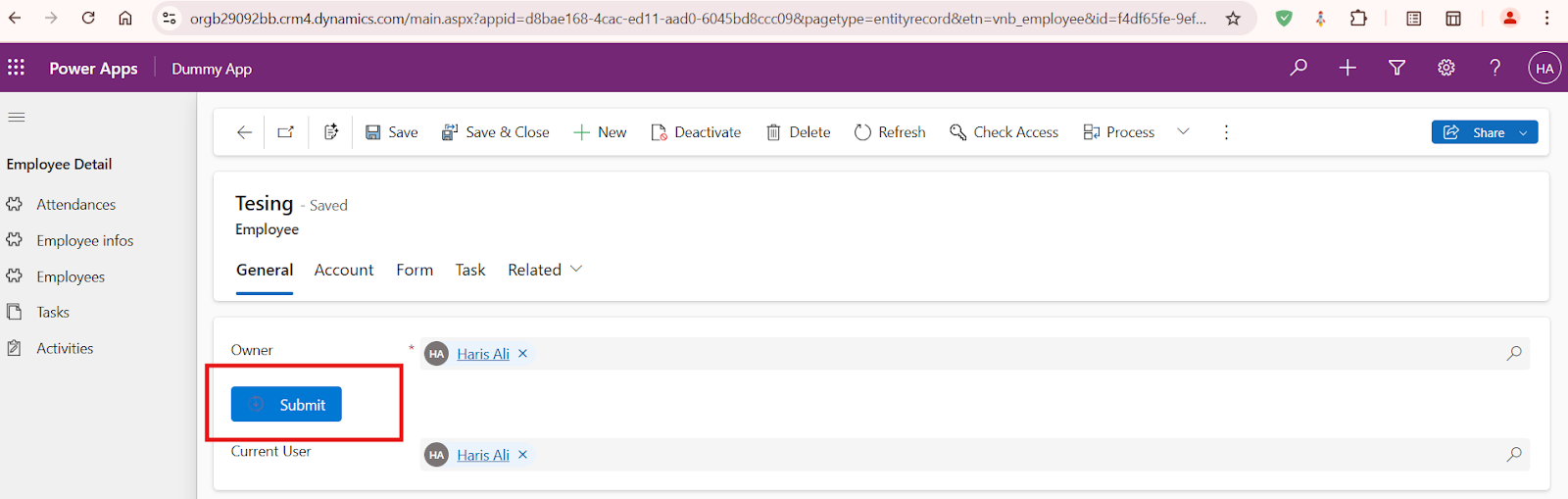
Comments
Post a Comment