TimePicker PCF Control
1. Overview
The Time Picker Control is a UI component that allows users to select a time value. It provides a user-friendly interface with options to manually input or select a time from a dropdown. This control ensures accurate time selection while improving the user experience.
2. Features
- Select time using a dropdown or manual input.
- Supports 12-hour and 24-hour formats.
- Validation to prevent incorrect time inputs.
- Customizable UI to match application themes.
- Option to set minimum and maximum time limits.
- Events for capturing value changes.
3. Usage Scenarios
- Scheduling appointments or meetings.
- Setting alarms or reminders.
- Configuring time-based automation tasks.
4. Implementation Details
4.1 Dependencies
The control requires the following dependencies:
- HTML and CSS for structuring and styling.
- JavaScript for functionality.
- Optionally, a third-party library like flatpickr for extended features.
4.2 HTML Structure
<div class="time-picker">
<input type="time" id="timeInput" />
</div>
4.3 JavaScript Logic
document.addEventListener("DOMContentLoaded", function () {
const timeInput = document.getElementById("timeInput");
timeInput.addEventListener("change", function () {
console.log("Selected Time:", timeInput.value);
});
});
4.4 Styling (CSS)
.time-picker input {
width: 150px;
padding: 5px;
font-size: 16px;
border: 1px solid #ccc;
border-radius: 5px;
}
5. Customization Options
- Format: Choose between 12-hour (
hh:mm AM/PM) or 24-hour (HH:mm) format. - Min/Max Time: Define allowed time range.
- Styling: Modify CSS to match branding.
6. Event Handling
- onChange: Trigger actions when time is selected.
- onFocus: Show time picker when input is focused.
- onBlur: Validate input when focus is lost.
7. Error Handling
- Prevents invalid time formats.
- Alerts users when input is out of range.
8. Conclusion
The Time Picker Control enhances user experience by simplifying time selection. It is lightweight, customizable, and easy to integrate into various applications.
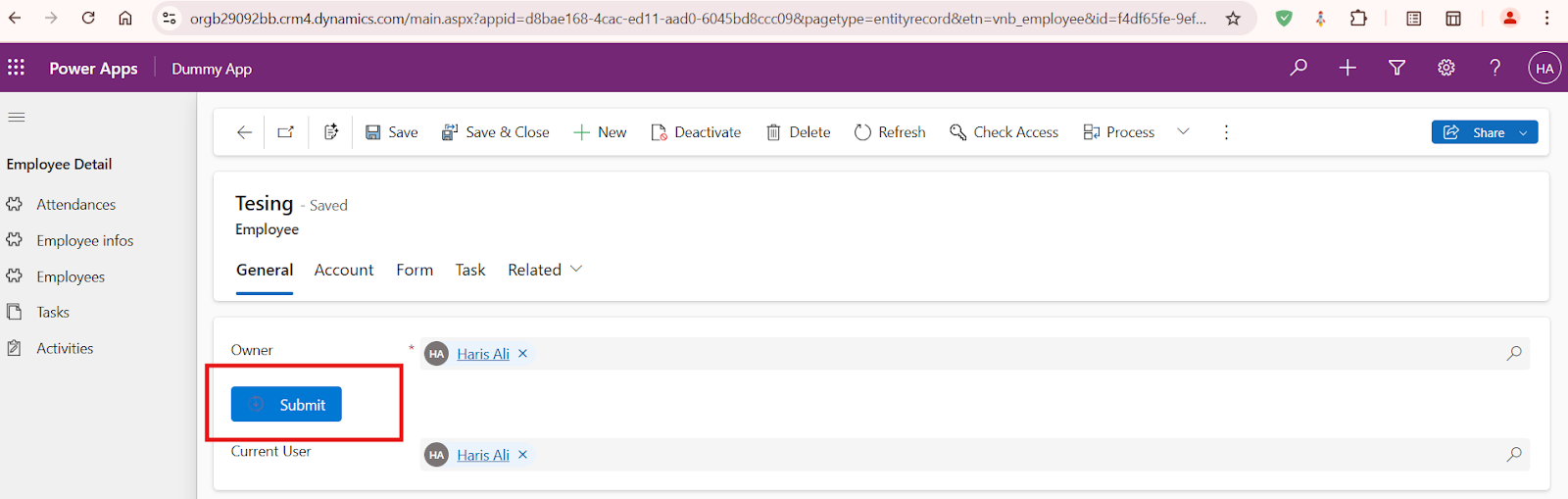
Comments
Post a Comment